Hardware wallets are crucial for safely keeping digital assets safe from online risks. They offer an offline, or “cold,” storage option for cryptocurrencies like Bitcoin. Among the safest hardware wallets for Bitcoin available is Coinkite’s COLDCARD wallet. COLDCARD, a hardware Bitcoin wallet, was created with security as its top priority.
Because COLDCARD stores the user’s Bitcoin private keys offline, dramatically lowering the danger of hacking or virus assaults, in contrast to software wallets or online exchanges. This device also comes with two Industrial MicroSD, a USB-C Cable (used only for powering it), a SEEDPLATE™ for backup, and a COLDPOWER adapter.
Unique Features of COLDCARD
- Bitcoin-Only Design: Because COLDCARD is made exclusively for Bitcoin, it does not pose any security problems by supporting other cryptocurrencies.
- Air-Gapped Operation: MicroSD cards transport data when using COLDCARD, which offers strong protection against online dangers when used entirely offline.
- Secure Chip Technology: The wallet stores private keys using a secure element chip, akin to the technology in high-security settings.
- PIN and Passphrase Security: Users can set up a Personal Identification Number (PIN) and another passphrase for increased security.
Setting Up Your COLDCARD Wallet
1. Unboxing and Initial Setup
- Unbox the COLDCARD: The hardware wallet, a microSD card, a USB cable, and an instruction manual are all included in the package.
- Inspect for Tampering: The COLDCARD comes sealed to prevent tampering. Before starting the setup, be sure that these seals are intact.
- Connect to Power: Plug the COLDCARD into a power source using the USB cord for initial configuration.
2. Creating a New Wallet
- Initialize the Device: To create a new wallet, turn on the COLDCARD and follow the instructions on the screen.
- Set a PIN: To gain access to the device, you must generate a unique PIN. Select a safe PIN, and don’t divulge it to anybody.
- Generate a Seed Phrase: COLDCARD will produce a seed phrase of twelve or twenty-four words during setup. This seed phrase should be written securely on paper or a backup card. If the wallet is lost or broken, users will need to remember this phrase to get it back.
3. Additional Security Measures
- Set a Passphrase: Add an optional passcode to COLDCARD for more security. This passphrase further protects the wallet.
- Backup the Wallet: Once the wallet is configured, use the provided microSD card for a backup. If the wallet device breaks down, the user will have a replica of the wallet information.
Using COLDCARD Wallet for Transactions
1. Receiving Bitcoin
• Generate a Receive Address
Choose the Generate Receive Address option from the COLDCARD menu. This will show you the text-based address and QR code to receive Bitcoin.
• Share the Address
To receive Bitcoin, scan the QR code or provide this address to the sender. Make sure the address is correct to prevent errors or phishing scams.
2. Sending Bitcoin
- Prepare the Transaction: Enter the recipient’s address and amount in a compatible Bitcoin software wallet before proceeding.
- Export the Transaction to MicroSD: Export the transaction data to the microSD card from your software wallet.
- Import and Sign with COLDCARD: After checking the transaction information and signing the document, insert the microSD card into the COLDCARD.
- Complete the Transaction: To broadcast the signed transaction to the Bitcoin network, export it to the microSD card and import it into the software wallet.
Key Features and Security Measures
- Secure Element Chip: Private keys are safely stored on the secure element chip, shielded from unwanted access.
- Duress PIN: You can program a duress PIN on COLDCARD, which, when entered, will serve as a factory reset without deleting any of the user’s data.
- Anti-Phishing Words: During setup and use, the wallet shows anti-phishing language to assist users in verifying the device’s legitimacy.
- Compatibility with Popular Wallets: Electrum and Sparrow are just two of the Bitcoin software wallets that COLDCARD is compatible with, making transfers easy.



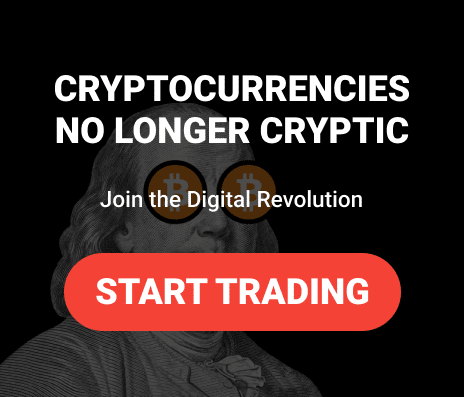




Leave a comment