Trust Wallet is a decentralized mobile wallet that can manage, transmit, receive, and store different cryptocurrencies. The wallet was launched in 2017 by Viktor Radchenko, initially focusing on supporting ERC-20 and Ethereum tokens. Since then, Trust Wallet has grown to become one of the top mobile wallets in the market by adding a variety of cryptocurrencies to its list of offers. For now, the wallet supports 4.5 million tokens and NFTs from 7 different blockchains.
Trust Wallet Features
• Multi-Currency Support
Trust Wallet supports multiple cryptocurrencies, including Litecoin, Ethereum, Ripple, Bitcoin, and Binance Coin.
• Decentralized
Users of Trust Wallet have total control over their private keys and money because it is a non-custodial wallet. This removes the possibility of centralized control and improves security.
• Security
Trust Wallet prioritizes security by utilizing PIN code protection, biometric identification (fingerprint and Face ID), and industry-standard encryption techniques.
• DApp Browser
Trust Wallet has an inbuilt DApp browser that lets users interact with decentralized applications straight from the app. This feature makes it easy for users to access a variety of DeFi platforms, games, and other blockchain-based services.
• Token Swaps
Trust Wallet makes it simple and quick for users to exchange one cryptocurrency for another within the app.
• Backup and Recovery
During setup, Trust Wallet gives users a seed phrase (mnemonic phrase) that is a backup in case the device gets lost or damaged. This allows users to restore their wallets on any compatible device after a loss or damage.
Ways to Configure a Trust Wallet
Trust Wallet is easy to set up and understand:
- Get the Trust Wallet app from Google Play or the Apple App Store.
- To create a new wallet, open the app and adhere to the on-screen directions.
- Jot down and safely preserve your 12-word mnemonic seed phrase. If a loss or gadget malfunctions, this is essential for recovering your wallet.
- Install extra security features like fingerprint, Face ID, or PIN verification.
- The wallet is ready for use. Users can now start receiving and managing the cryptocurrency of their choice after the wallet is configured.
Tips for Using Trust Wallet
• Activate Two-Factor Authentication (2FA)
To provide an additional degree of protection, activate two-factor authentication wherever it is feasible.
• Keep Your App Updated
To guarantee the user has the most recent security patches and features, update the Trust Wallet app regularly.
• Beware of Phishing Scams
Only enter personal information into the official Trust Wallet app; be wary of phishing efforts.
• Verify Addresses Again
Before transferring funds, it’s imperative to verify Bitcoin addresses twice to confirm the accuracy and prevent sending money to the incorrect address.
How to use Trust Wallet
Step 1
Install and download the Trust Wallet
- Go to the Google Play Store (for Android smartphones) or the Apple App Store (for iOS devices).
- Find “Trust Wallet” on the internet and download the app created by “Trust Wallet B.V.”
- Set up the application on the gadget of choice.
Step 2
Create a New Wallet
On your device, launch the Trust Wallet app.
- To begin the setup procedure, tap “Create a New Wallet.”
- The privacy policy and terms of service must be read and accepted.
- Take careful note of the 12-word “seed phrase” (mnemonic phrase) that the software provides. Recovering your wallet depends on this.
- Make sure the seed phrase is accurate by verifying it.
Step 3
Secure Your Wallet
Install extra security features like fingerprint, Face ID, or PIN verification. Your wallet is further protected by doing this.
• Verify that the security settings on your device are current and, if feasible, turn on two-Factor Authentication (2FA).
Step 4
Add Cryptocurrencies to Your Wallet
- Open the Trust Wallet app and tap the “Add Asset” icon.
• To add a cryptocurrency to your wallet, search for it.
• The coin you add will be automatically added to your wallet when you tap on it.
Note:
As much as Trust Wallet comes with the required security apparatus, users are advised to be security cautious each time.



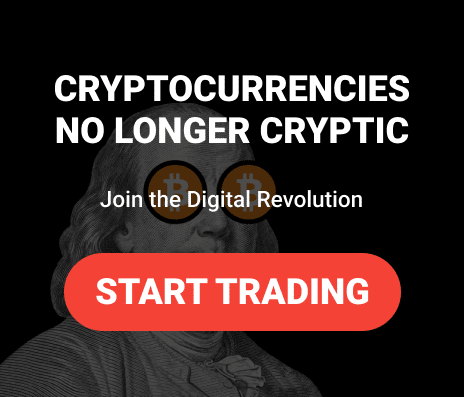




Leave a comment